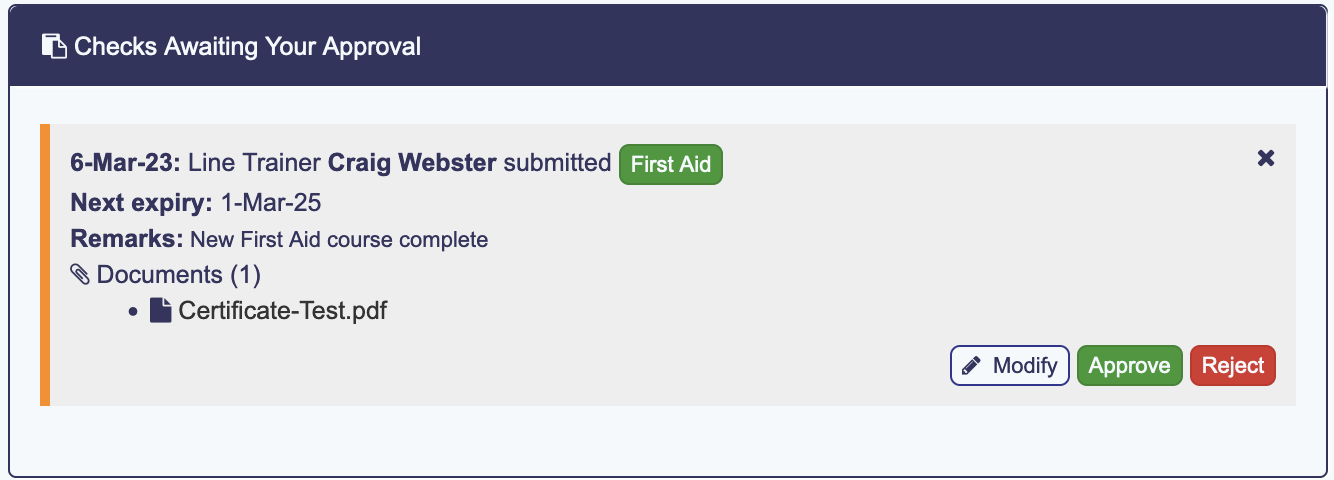Crew Inspector
To discover The crew inspector features in less than 5 minutes.
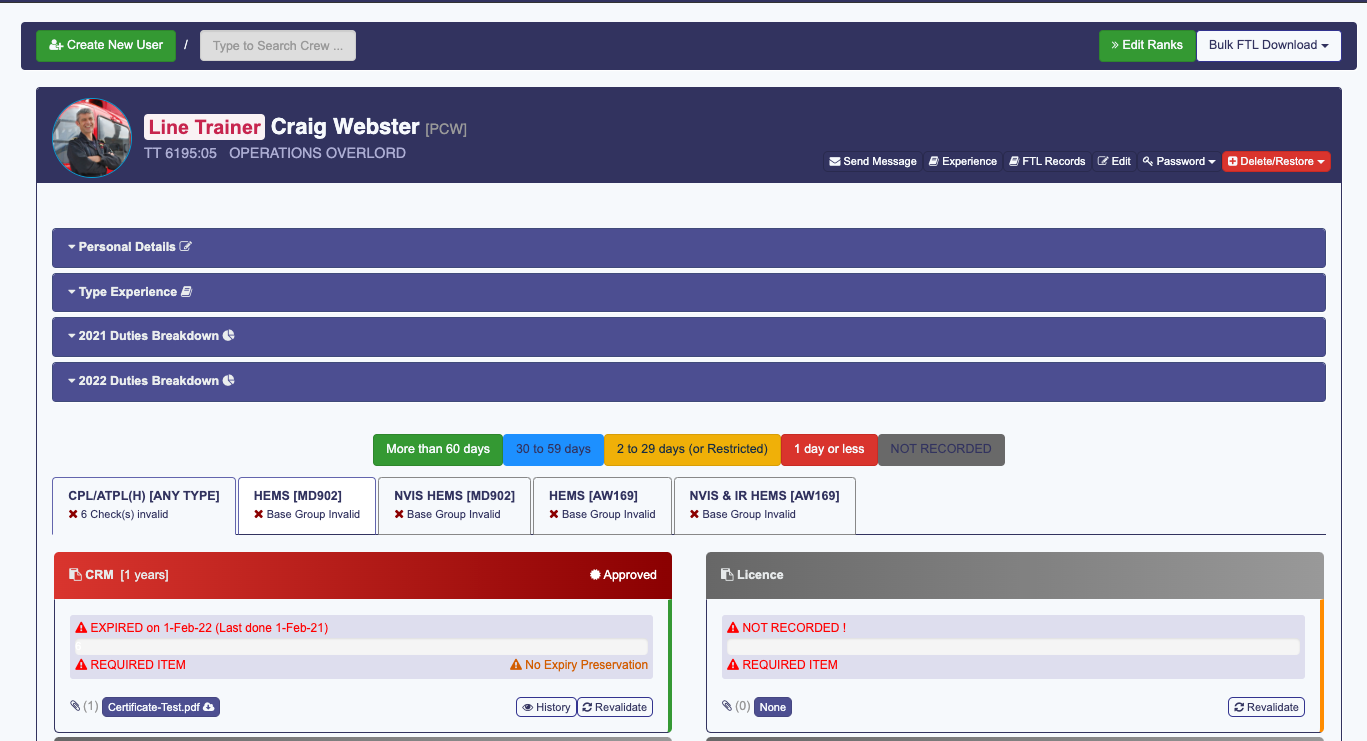
Features
- Personal details including Licence Number, Age, OML etc.
- Type Experience
- Duties Breakdown for Current and Previous years
- Qualifications Overview (Checks and Recency Items arranged by Qualification Groups)
- Buttons which link to ...
- Sending a message
- Edit Page
- Experience Overview (Total Time, P1/2 breakdown, Mission counts and Recency Totals)
- FTL Records Page
- Changing Password
- Deleting (Permanent and Archiving) and restoring from Archive
Use the Search Box to find a person by entering a few letters of their name
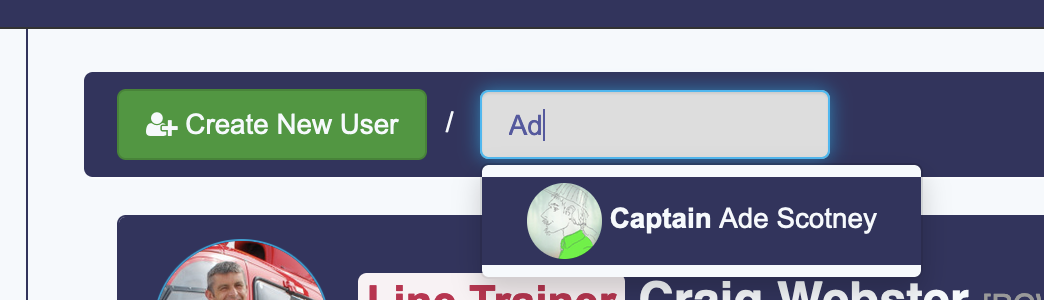
Checks and Recency
Expiry dates are colour coded consistently throughout the application
 Checks (items with either a fixed or lifetime expiry date) are denoted by a clipboard symbol in the top left corner. The performed and expiry date is displayed as well as buttons to show the history, and to revalidate the check.
Checks (items with either a fixed or lifetime expiry date) are denoted by a clipboard symbol in the top left corner. The performed and expiry date is displayed as well as buttons to show the history, and to revalidate the check.
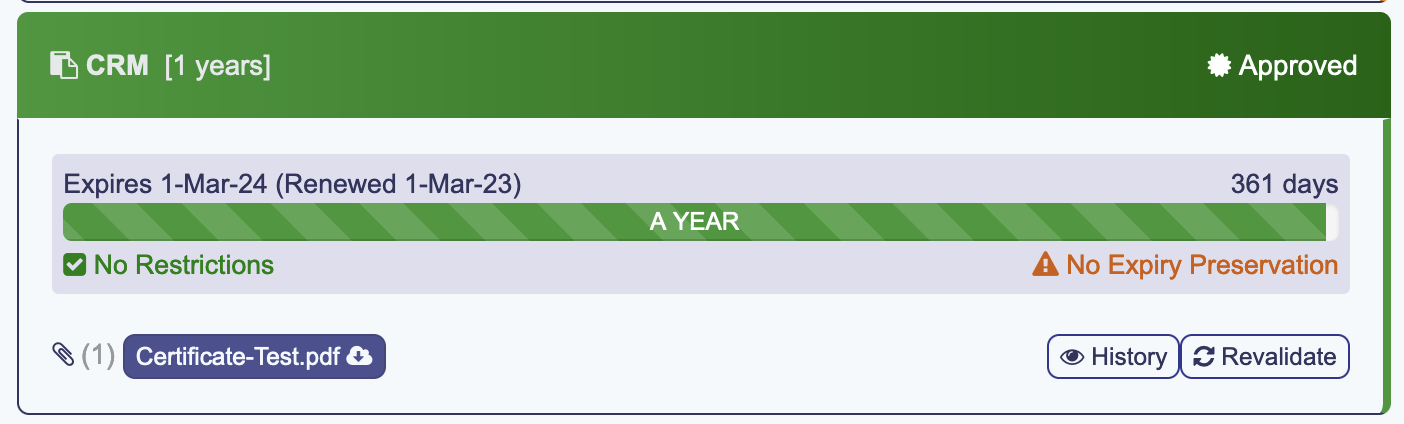
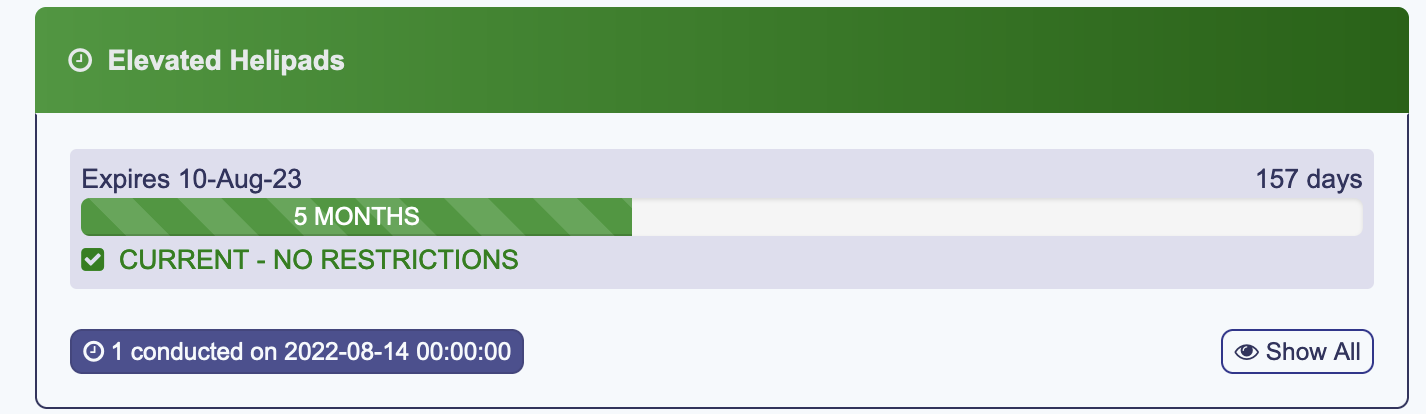
Expiry preservation highlights when a check is within the window which, if renewed, would keep the original expiry date. Usually this is 60 days for OPC/LPC and 45 days for Medicals. This can be configured to different values.
Check Revalidation / History
HCM can be configured to allow either individual crew to upload Check documentation, or for an Operations User. By clicking on History, we can see an audit trail of the previous revalidations, including which Operations user submitted an approval.
When revalidating a check, it's important that the Check Valid From/Performed On date is set to the day the test was performed. This will then compute an Expiry Date according to the validity period associated with that check.
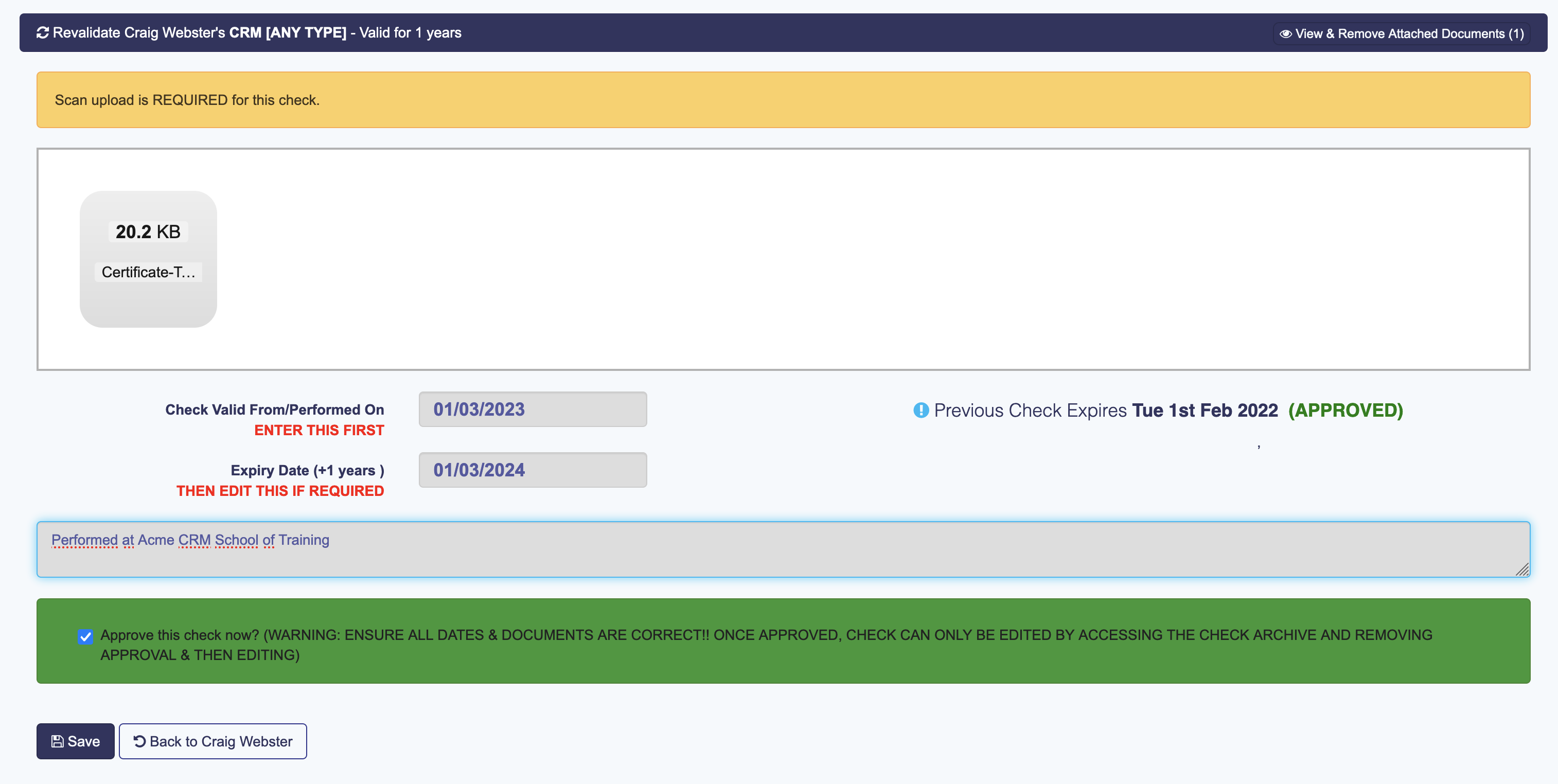
- If a scan is required, then one or more document files (most are accepted including
pdf,jpeg,docxetc) must be dragged into the upload area (or by clicking on the area to bring up a file selector). - Information about the previous check is displayed
- Remarks can be added
- The check can be Approved at this point
- The number of Approvals required to validate a check can be configured (1 or 2)
- Click save to submit the check, email notifications will be sent to the candidate
- If the check is not approved then it will be available on the Ops Dashboard for approval