Basic Rostering
To select a subset of Pilots, insert some duty templates via the pop-up menu
We recommend to start with the Roster & Check Planner to populate the first roster. The Base Roster can be used subsequently to see Crew on a base.
User Group Selection
It's important to make sure that the User Groups have been set up appropriately for you operation. For example, it is common to have groups for All Crew, Captains, CoPilots or those rated on particular types. There is no limit to the number of groups, but it's worth thinking which groupings would make sense for your specific operation. To select a User Group to be displayed on the roster, just click on its name. Multiple groups can be selected.
The selected Users are then displayed in the top half of the roster, by Crew Code. The bottom half of the roster shows Duty Templates versus the Crew who are scheduled for them.
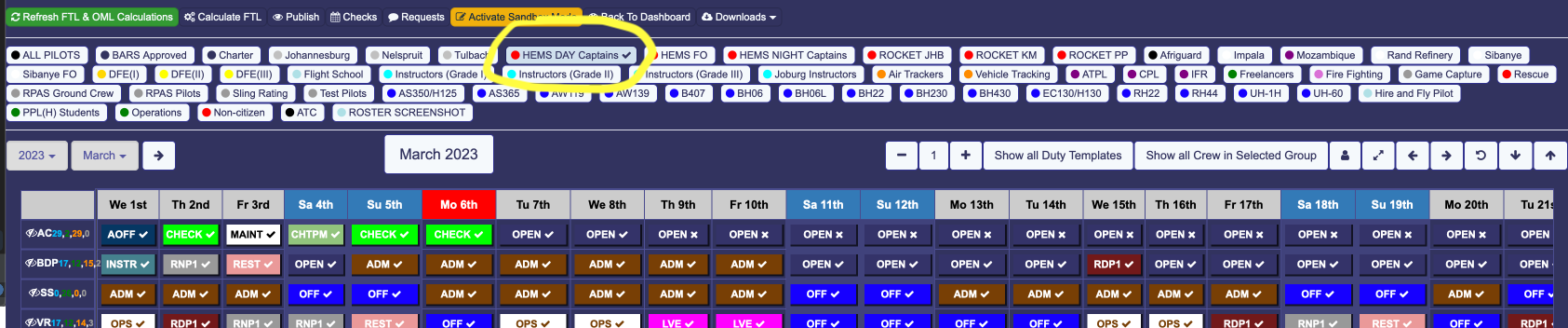
First Steps
Before starting the roster process, you should have some Duty Templates configured by our set up team. If you don't then either create some yourself, or contact support for help with creating some relevant Duty Templates.
Select Number
Right click on the grid to trigger the first pop up menu. Here can select the number of Duty Templates to insert or delete. Ins x means Insert x Duty Templates in sequence.
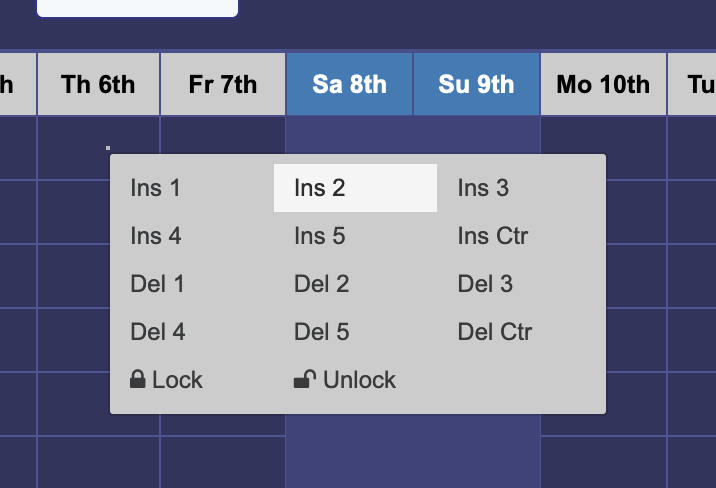
Ins Ctr will insert the number that is set on the counter on the top of the roster grid.
Lock and Unlock will prevent a Duty being accidentally overwritten by a bulk insert.
Select Duty Template (or Pattern)
The next Pop up allows you select a Duty Template, or at the bottom, are Duty Patterns. In this example CR, E are Duty Templates and CORNWALL, 2W/1W are Duty Patterns which consist of a sequence of Duty Templates.
Duty Patterns can be used to populate months in advance. For example a 5 ON/2 OFF schedule could be inserted 52 times.
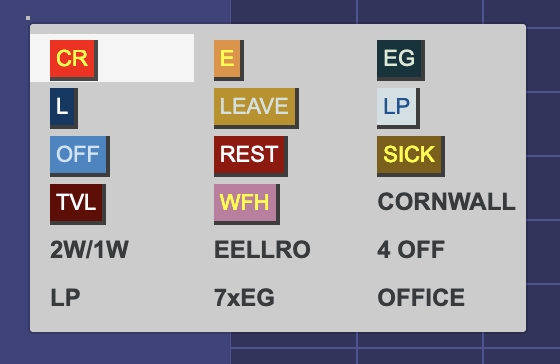
Look at FTL projections
CLick on a Duty to see a forecast of the FTL status on a future date, along with any Checks or Recency Items which are expired or not current. Now you can breathe a sigh of relief as your Roster plan is checked for legality way into the future !
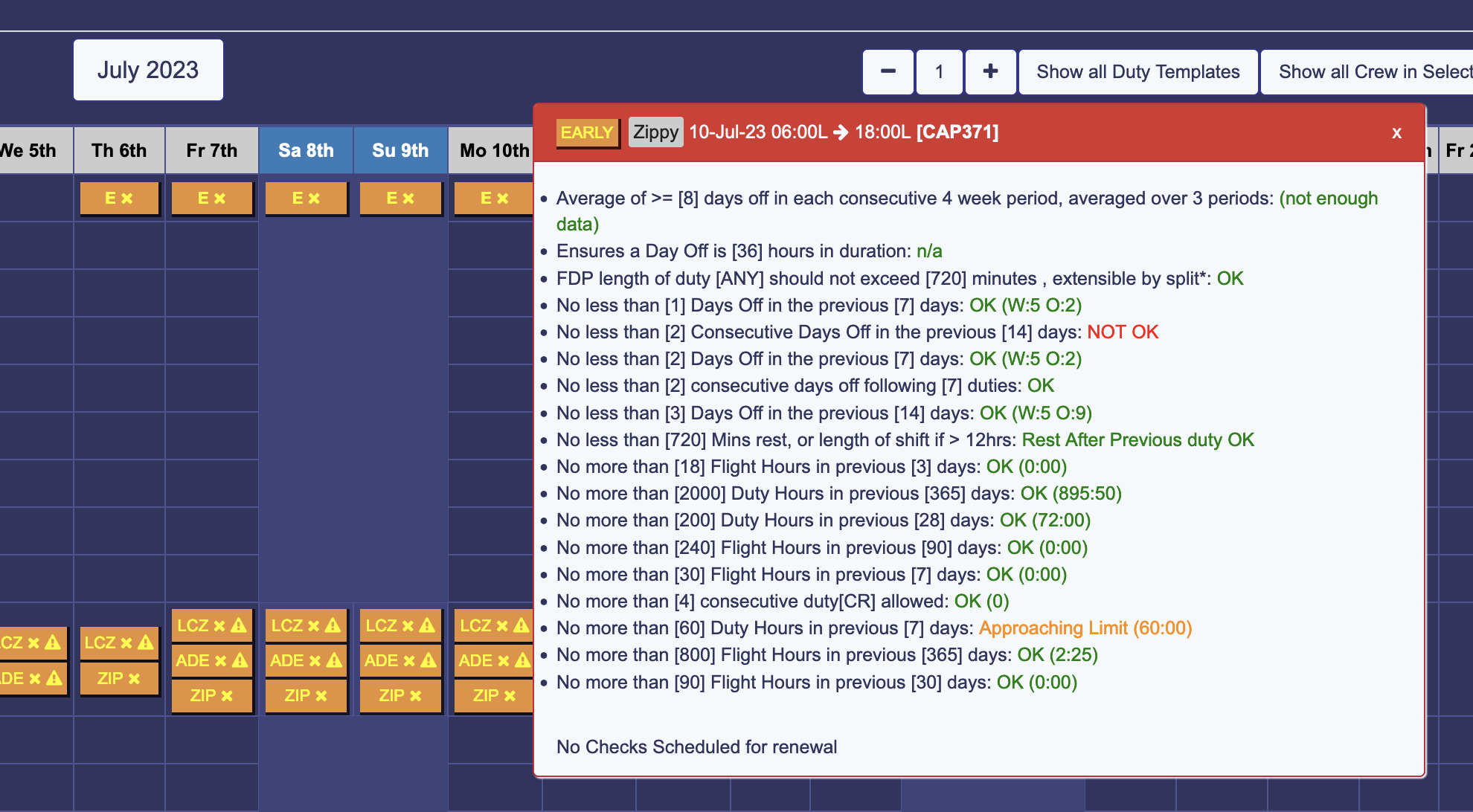
FTL Rules are infinitely customisable, and different rules can be applied to different Duty Templates !
Distribute !
Click the Publish button and set a date which will make the roster visible to all users. Any changes made to the duties before this date will send an email
notification to the crew concerned with details of the new duty scheduled.
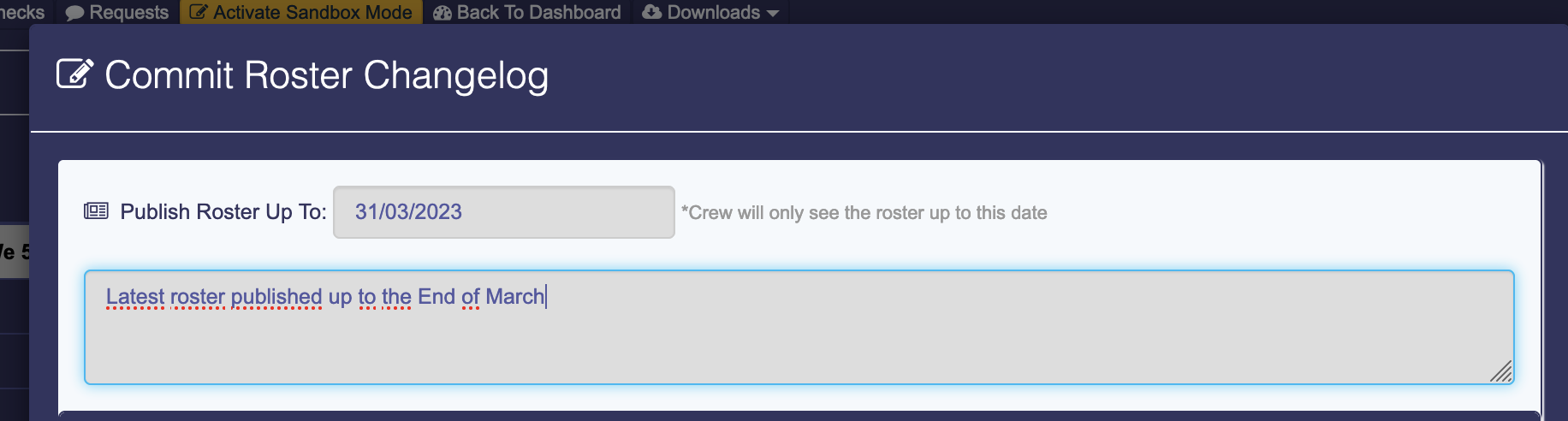
Our PWA App is perfect for crew to check the roster - https://app.helicrewmanager.com