Creating duties
In HeliCrewManager, you can set up your defined duty definitions (that may be in your operations manual) as Duty Templates in the system.
There are many flexible controls you can use here to replicate your complex duty characteristics to use in the roster, and applying your operation-specific rulesets - but we can start with some simple setup to understand how to implement templates to your needs.
Creating new duty templates
To get you started, lets create four basic duty types for use in the roster.
First, navigate to Duty Templates in the overlord section of the sidebar, to see where your templates will be displayed and managed.
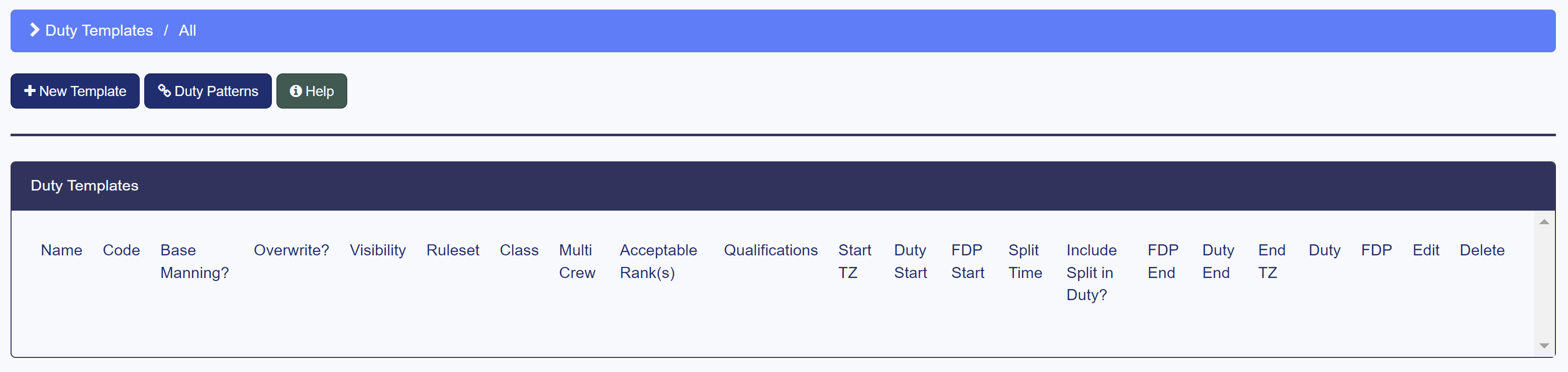
Select New Template to define a new standard duty in the duty creation page.
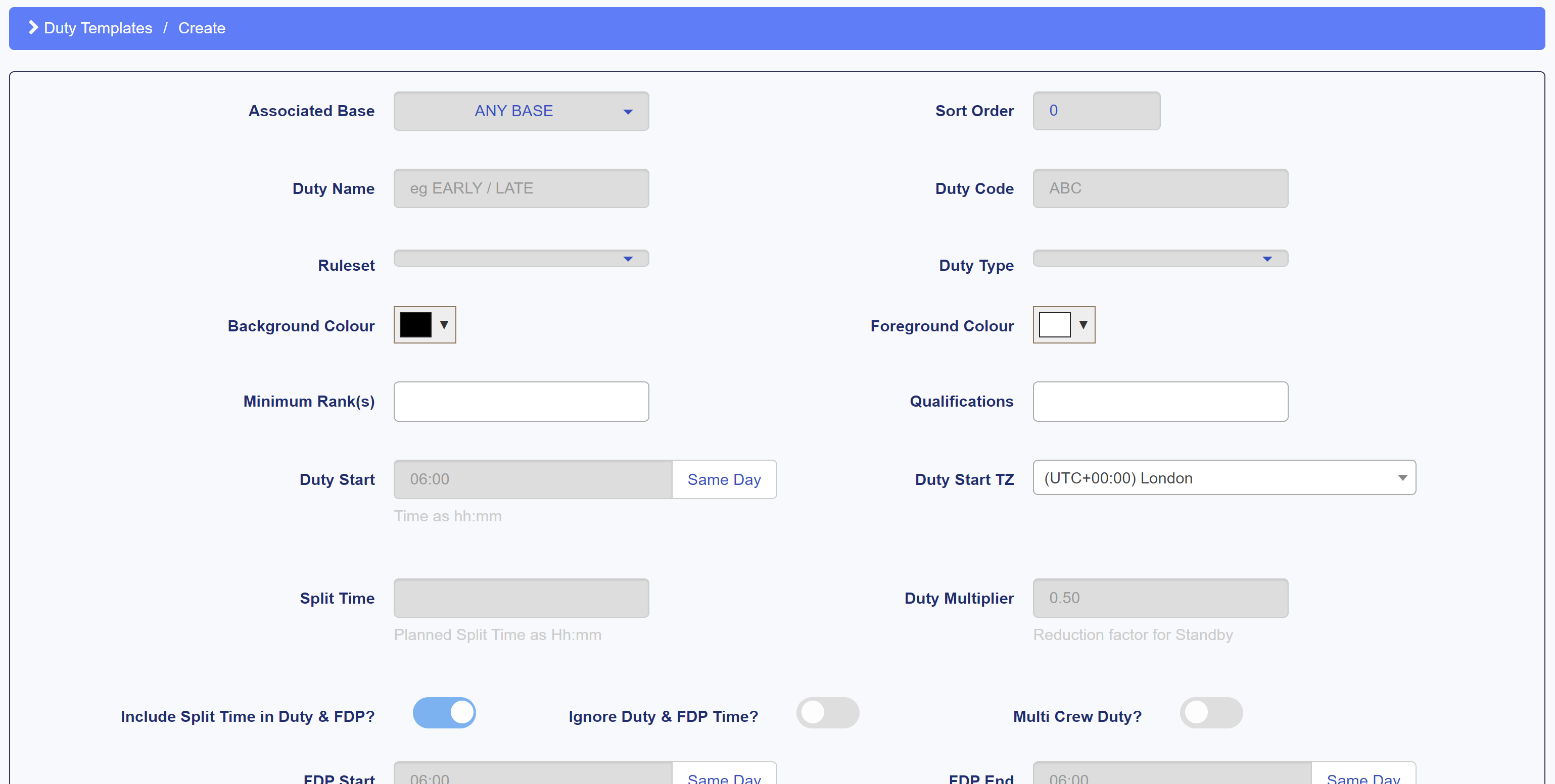
There are many options and controls for each duty, but there are a few essentials you can select to give you a calculable duty.
Essential information for a duty template to be used with HCM's engine is as follows:
- Duty Name - Simply the name of the overall duty, which may be named in your operations manual
- Duty Code - A short, identifiable string of characters to identify the duty in areas like the roster (we reccommend this being no longer than 5 characters)
- Ruleset - Tells the HCM system which ruleset (defined by you in Setting up rulesets) to calculate for this duty
- Duty Type - Selects a predefined state for this duty, such as; Flight Duty, Off Day, Standby, etc. - this will define presets for Duty and FDP hours below
- Background & Foreground Colour - Defines how your duty will be visually represented in HCM - this could be colours already used elsewhere in your operation, but we recommend that your colour combination be easily readable
- Duty Start & End - The start and end times for your total duty - on a day where a user is rostered with this duty, the defined duty hours will be logged for them
- FDP Start & End - The start and end times for your total flight hours - on a day where a user is rostered with this duty, the defined flight hours will be logged for them
Using these options, lets create four temporary duty templates to use in the system, to represent a standard duty for pilots, for training, an off day and a leave day, as defined in the table below.
| Option | 1 | 2 | 3 | 4 |
|---|---|---|---|---|
| Duty Name | Standard Flight | Training | Off Day | Accepted Leave |
| Duty Code | STND | TRNG | OFF | LVE |
| Ruleset | CAP371 | Any | CAP371 | CAP371 |
| Duty Type | Flight Duty | Flight Duty | Off Day | Leave Day |
| Background Colour | Red | Orange | Grey | Light Yellow |
| Foreground Colour | White | Dark Blue | Black | Black |
| Duty Start | 07:00 | 09:00 | OFF/LVE | OFF/LVE |
| Duty End | 17:00 | 14:00 | OFF/LVE | OFF/LVE |
| FDP Start | 08:30 | 11:00 | OFF/LVE | OFF/LVE |
| FDP End | 15:45 | 13:00 | OFF/LVE | OFF/LVE |
Once you've set up a duty, simply click Save to add it to your system. Once you've added all four, your Duty Templates page should now look something like this.
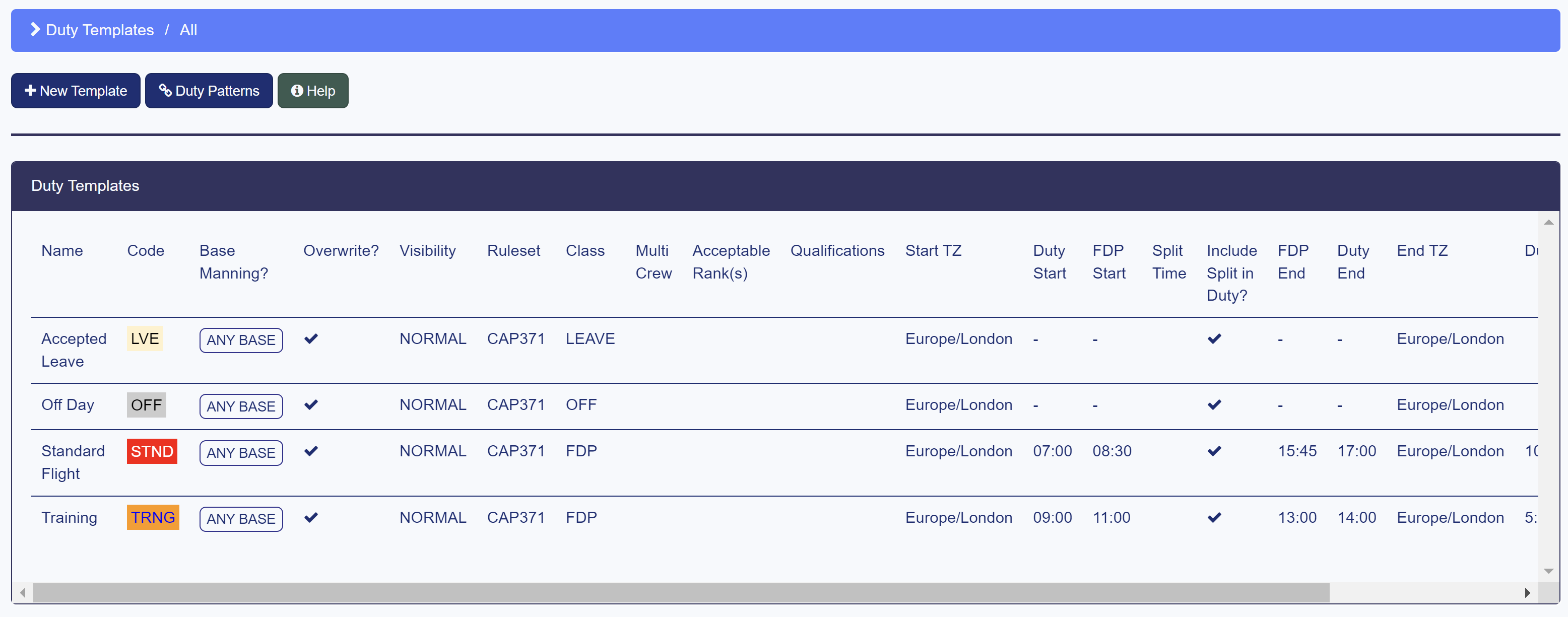
HCM will work best when tailored to your operation, so you can try to experiment with replicating your operation's duties in the creation page. For demonstration purposes though, these four will be used in the following guides.
Editing templates
To edit a template and open the creation page, simply click the button in the Edit column of the templates table, or select the Delete option to remove it entirely from your account.
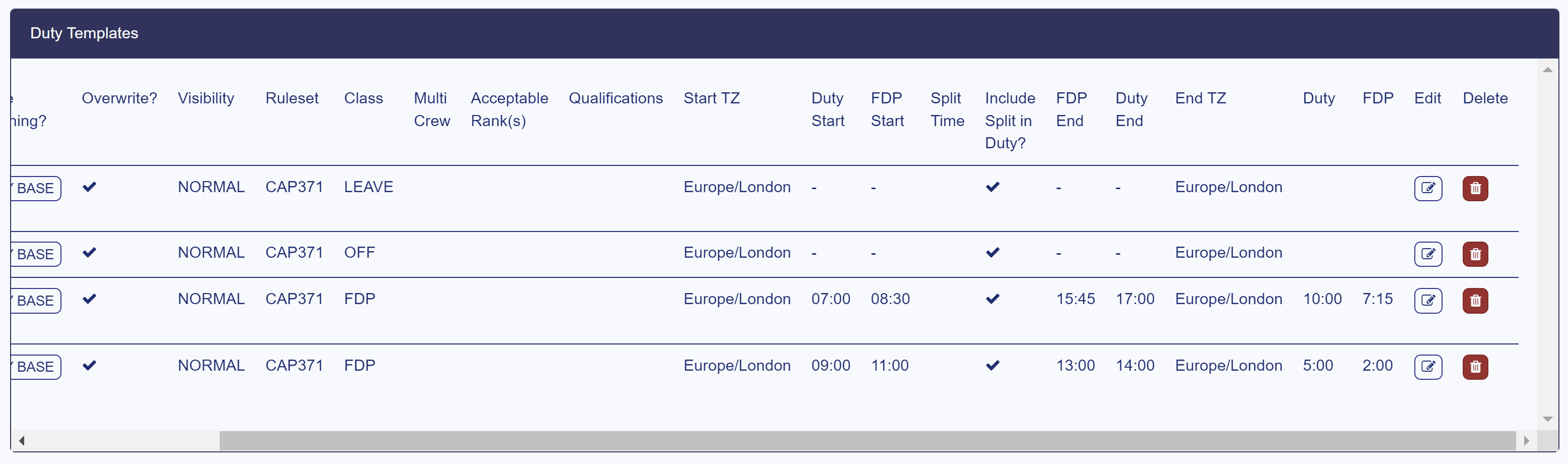
Depending on the information in your template, your screen size and resolution, you may need to horizontally scroll through the table to see these options.
Creating duty patterns with your templates
A super-helpful tool for fast rostering and organisation later on is to set up some Duty Patterns to set standards for schedules and pilots' common workflows (like 4 on 4 off, Training Weeks, etc.).
These are entirely up to you to define, but means you can instantly roster weeks or months at a time, and make tweaks later.
For example, let's say a standard 7-day week for a pilot is like this:
| Monday | Tuesday | Wednesday | Thursday | Friday | Saturday | Sunday |
|---|---|---|---|---|---|---|
| STND | STND | TRNG | STND | STND | OFF | OFF |
First, select the Duty Patterns button, and then click Create New Pattern.
This will take you to a page where you can name your new pattern.

Once you click Create, select the button in the Define column to select the order and type of duties in the pattern.
Now, select your desired duty from the dropdown, and add to the pattern with Add Template to Pattern.
This will generate a pattern that will update when you add something new, and you can subtract the most recently added template from the pattern using Trim.
A pattern based on the example above would look like this.
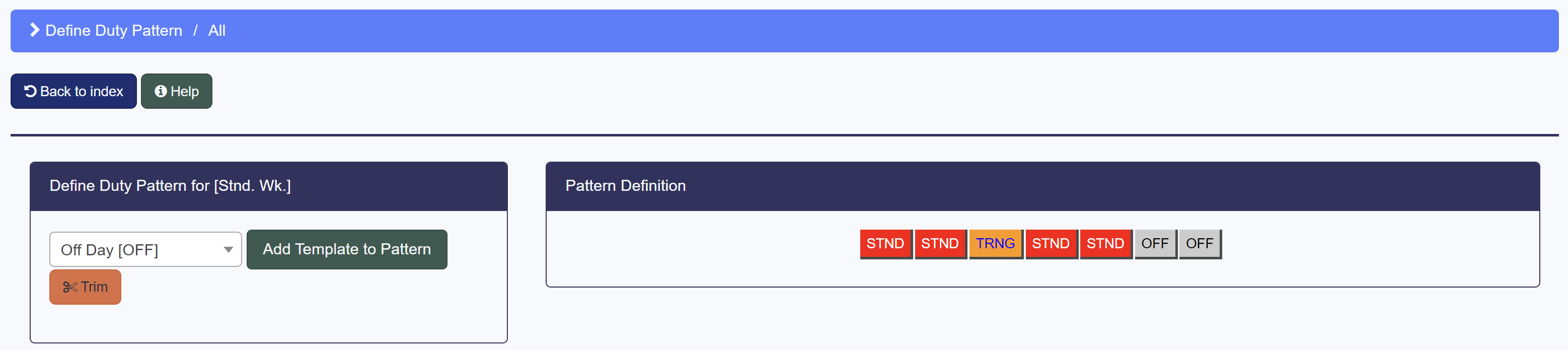
Now, you can return with Back to Index to see your new added pattern, and you can define as many as you want.
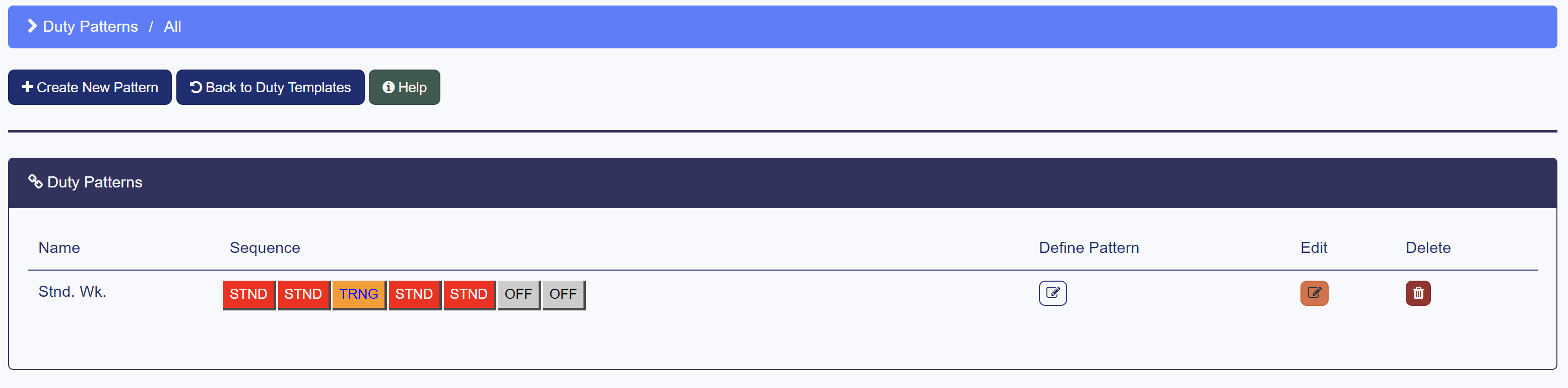
Now we have some data to roster with, let's finish our set up with some checks and recency items to experiment with keeping your rostering and scheduling legal with FTL rulesets and Checks & Recency - which is where HeliCrewManager save you countless hours in operations management.