Setting up rulesets
In HCM, calculating the legality of your rosters and duties all come down the rulesets you have set up for your system. Most operators should be serviced by the default sets or with some alternate adjustments. However, with HCM's flexibility there is opportunity to configure your own based on your requirements - but we must make decisions to set this up now either way.
This is a vital step in setting up HeliCrewManager systems and we strongly recommend you make sure all rules are compliant with your aviation authority's regulations and your own operations manual - before you proceed with other areas of HCM.
Rulesets that are changed or edited after the fact will not recalculate historical duties that have already been confirmed by their owner, as well as triggering an entire recalculation of every affected duty that is unconfirmed with an active ruleset applied.
Recalculations (depending on the size of your operation) could take several minutes to recalculate and stop you from rostering other duties.
This is sensitive information, so make sure to perform additional checks before continuing.
Adding common rulesets
You'll manage all your rules and sets (and how they integrate with Duty Templates) in the FTL Rulesets page in the sidebar.
Most of the high-level administrative options in HCM are limited to Overlord account access. Fresh accounts will only have a login to a single overlord account for setup, and any new users will need permission granted through user edits in Inspect Crew.
Most of these options will only be visible to Overlords, and accessible at the moment of the sidebar with the set of options as seen below.
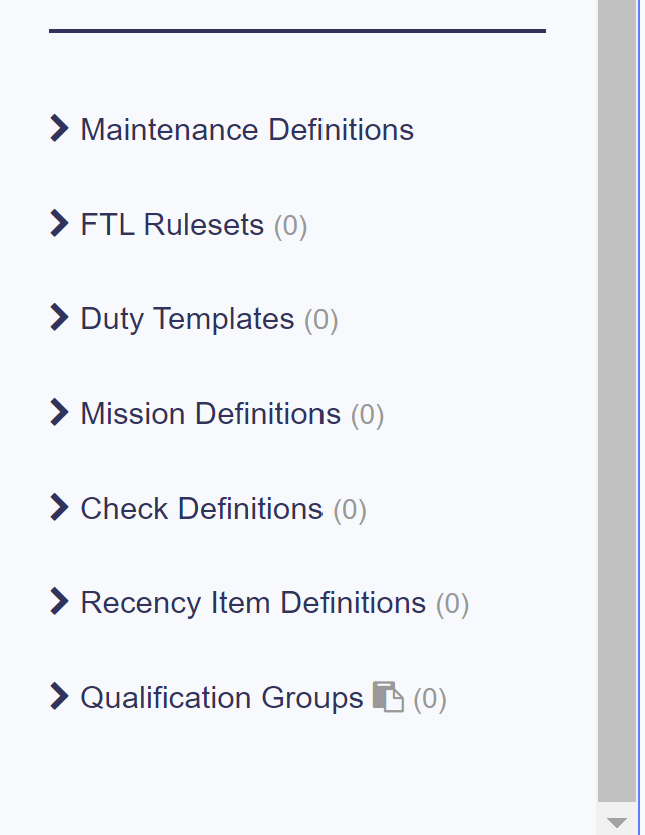
A helpful tool for most operators will be the option to auto-generate a ruleset from the UK CAA's CAP371 Rules around flight crew fatigue levels. This means you can get started with some basic rostering based on common FTL rules quickly using the Auto-Create CAP371 Ruleset button found on your empty ruleset page that looks like this.

Auto-creating a CAP371 Ruleset establishes your first HCM ruleset based on CAA regulations from the United Kingdom, for helicopter operators. This consists of 16 Flight Time Limitation rules (which you can check using the Edit button).

This gives a standard set of rules for you to use with your first duty templates for standard duties - but we can establish custom and more complex rules to suit your needs within the ruleset controls.
Creating your own rulesets
To create your own set of rules (that could be used for specific duty templates to adhere to night shifts, engineers or anything else), simply click Create New Ruleset.
This will bring up a dialog box for you to enter a name and description for your new ruleset (but these can be changed later at any time).
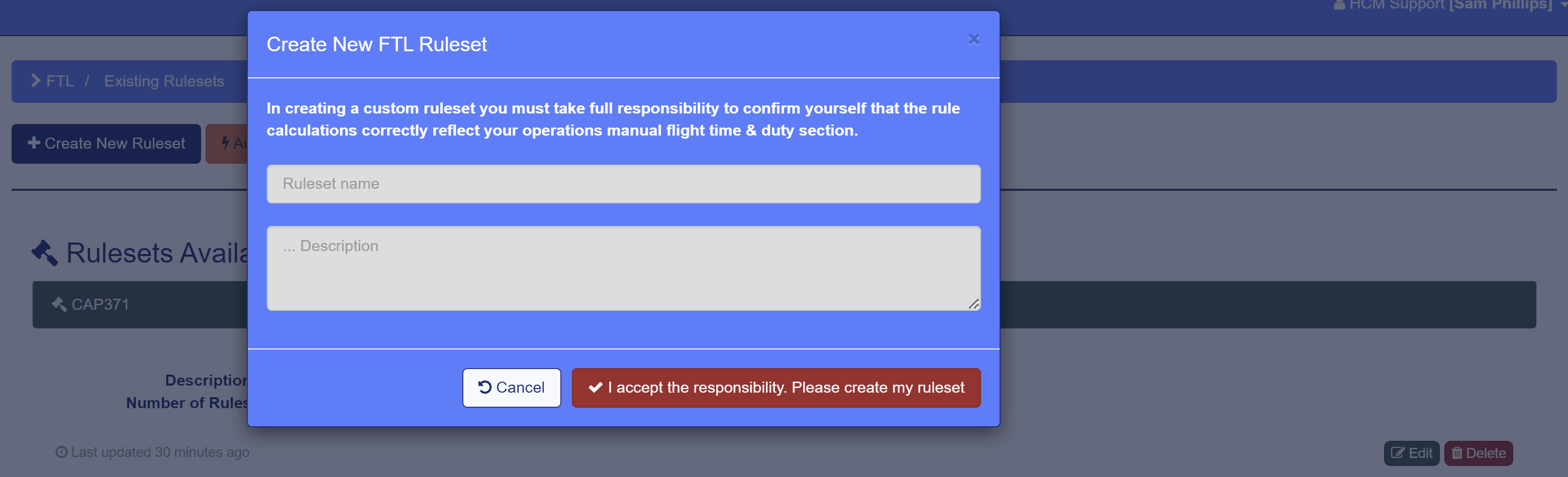
Once you've done this, you'll be brought to the rule template page, where a huge amount of customisable rules are available to insert into a ruleset on the left-hand side.
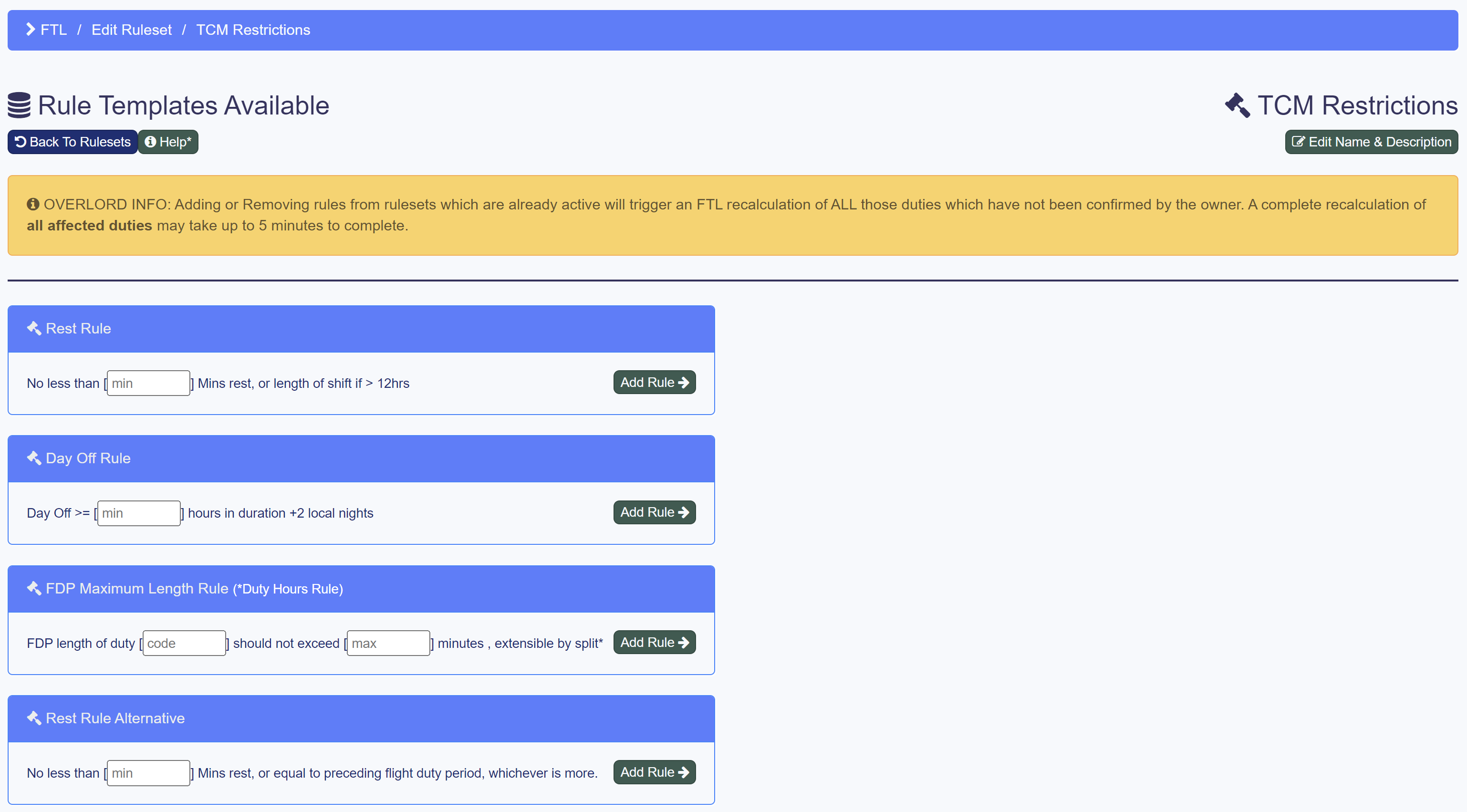
When you've found a rule that fits your needs, input the required information into the template and select Add Rule. This will update your new ruleset and apply them to any affected duties if you've set them up already.
If you're following this guide step-by-step and haven't set any duties up yet, you can still apply duty hour rules to duties by typing ANY into the duty code box.
If you need to set up specific rules within a ruleset for a certain duty you have in mind, you can come back later and enter the specified duty code.
There's no need to save your ruleset as it will automatically update, but if you want to remove a rule simply select Remove Rule from an already added rule on the right-hand side.
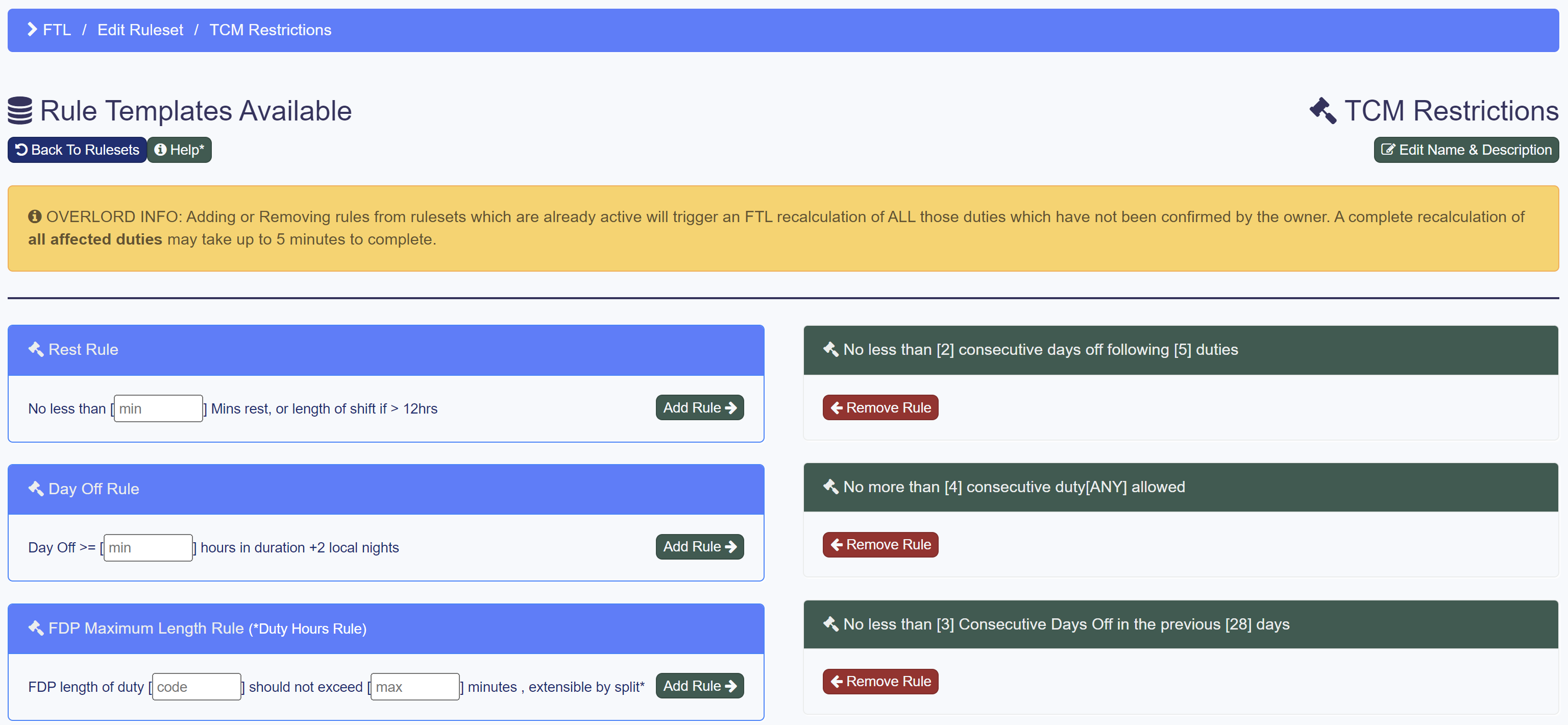
Add as many rules as you need within a ruleset, and select Back to Rulesets when you're done, and want to apply these rulesets to some new duty templates.
Make sure your custom rules are an accurate representation of the FTL regulations in your organisation's operations manual. If you need help creating specific rules or don't think the included templates cover your regulations, let us know by submitting a ticket.
Editing your own templates
If you need to go back and change rules, it's as simple as adding new rule templates into an existing ruleset using the Edit button - but it's very important to note that if you've already started applying these rulesets to duty templates and placing them in the roster, every single rostered duty will need to be recalculated that have the ruleset you're editing applied, so be careful.
We also reccomend not editing the auto-created CAP371 ruleset if you choose to use it.

If you want to add additional rules within this standard ruleset, it's best practice to select Auto-Create CAP371 Ruleset again, add the specific new rules you want to the duplicate ruleset, and reconfigure the name and description of the ruleset to fit your needs.
Now that you have a shiny new host of rulesets that should reflect your operations manual, we can start to define duty templates for use everywhere in HCM, so you can get the most out of the platform and simplify your operations workflow.