Establishing checks and recency
Crew checks and recency items can be complex additions to the HCM system, so lets set up an example for each type of expiring component.
As before, we'll set up the essential sections of both in the creation page, and explain how they interact with other parts of HCM.
You may want to refer back to these sections when adding type-specific checks and recency items, and manage them efficiently using qualification groups.
Creating check definitions
In HCM, a check is a simple binary request that either grants a lifetime validity (like an exam), or counts down to expiry to stay legal (like passing specific annual courses) after a specified amount of time.
To learn how to set up a simple check, let's create an annual medical check-up in our system.
You'll need to navigate to Check Definitions, where you'll manage all your existing checks.
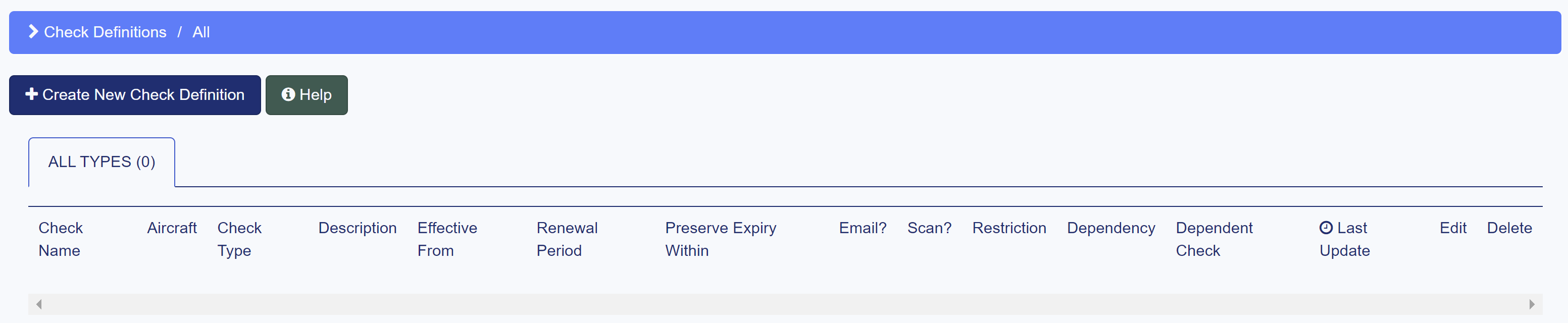
Then select Create New Check Definition to open the check creation page.
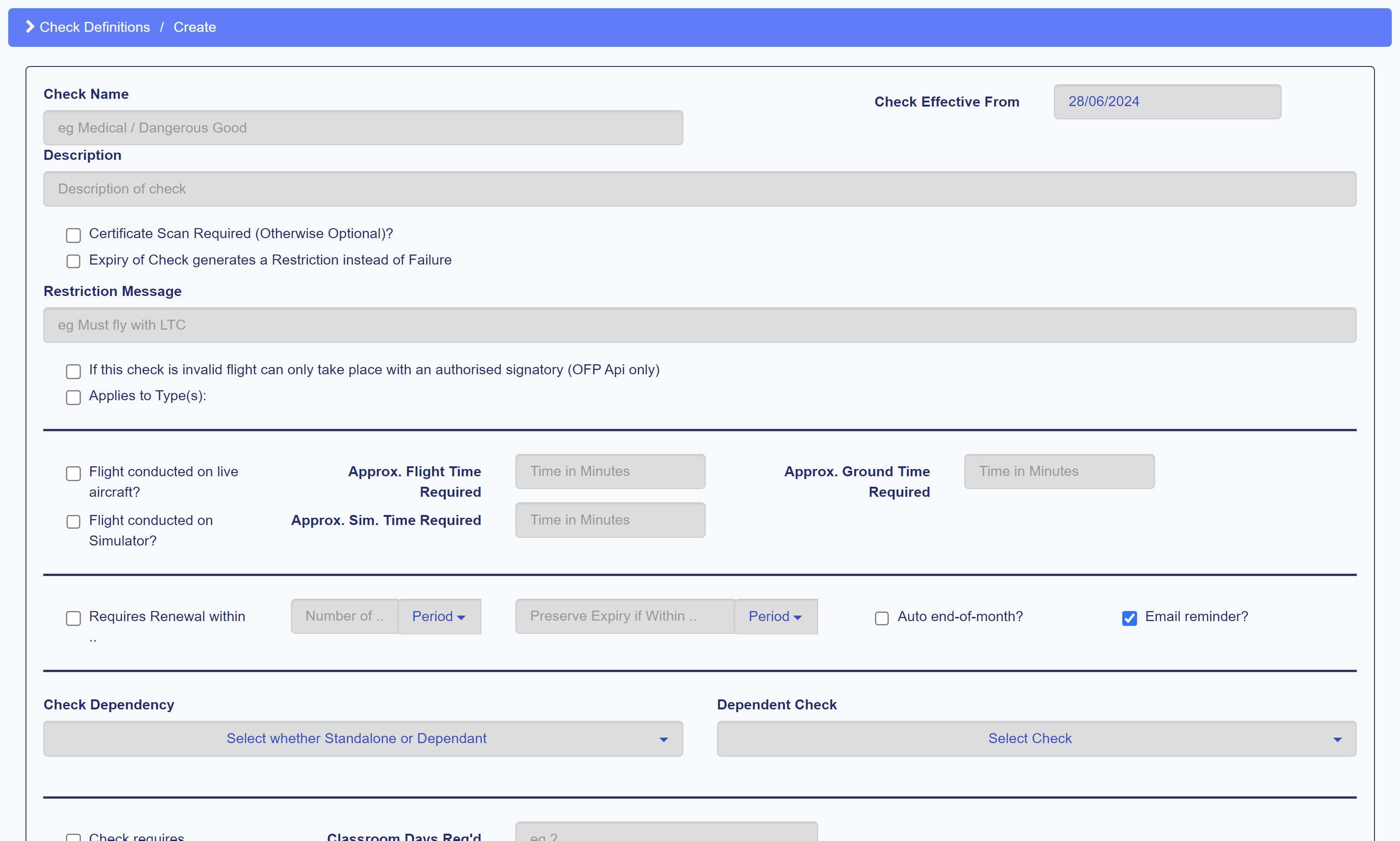
The essential details for a simple check are as follows:
- Check Name - Simply the name of the check
- Check Effective From - The date the check came into effect
- Description - A brief overview of what the check covers
- Certificate Scan Required - Whether or not a relevant document needs to be uploaded
- Expiry of Check generates a Restriction instead of Failure - Instead of breaking legality, a pilot may just have a restriction if their check has expired
- Restriction Message - The restriction message that should be displayed to the pilots and operations
- Applies to Type(s): - Whether or not this check applies to a specific type (leave unchecked to apply to all)
- Requires Renewal within .. - Specify the amount of time a check is valid for before requiring a renewal (leave unchecked for Lifetime Validity)
- Check Dependency - Defining whether a check is renewed alone, or requires another check's validation to be valid itself
Let's create an example medical check according to the following information as an example. This check will need to be renewed once a year, with an uploaded certificate document in order to be renewed, and applies to any aircraft across the whole operation.
| Option | Example |
|---|---|
| Check Name | Annual Medical Check-up |
| Effective From | 01/01/2024 |
| Description | Yearly medical check with authorised medical official in order to be cleared to fly. |
| Scan Required? | Yes |
| Restriction? | No |
| Restriction Message | Empty |
| Applies to Type(s): | No |
| Requires Renewal within .. | 1 Year(s) |
| Check Dependency | Standalone |
Once you've input this data, simply select Create and see your new check in the table.
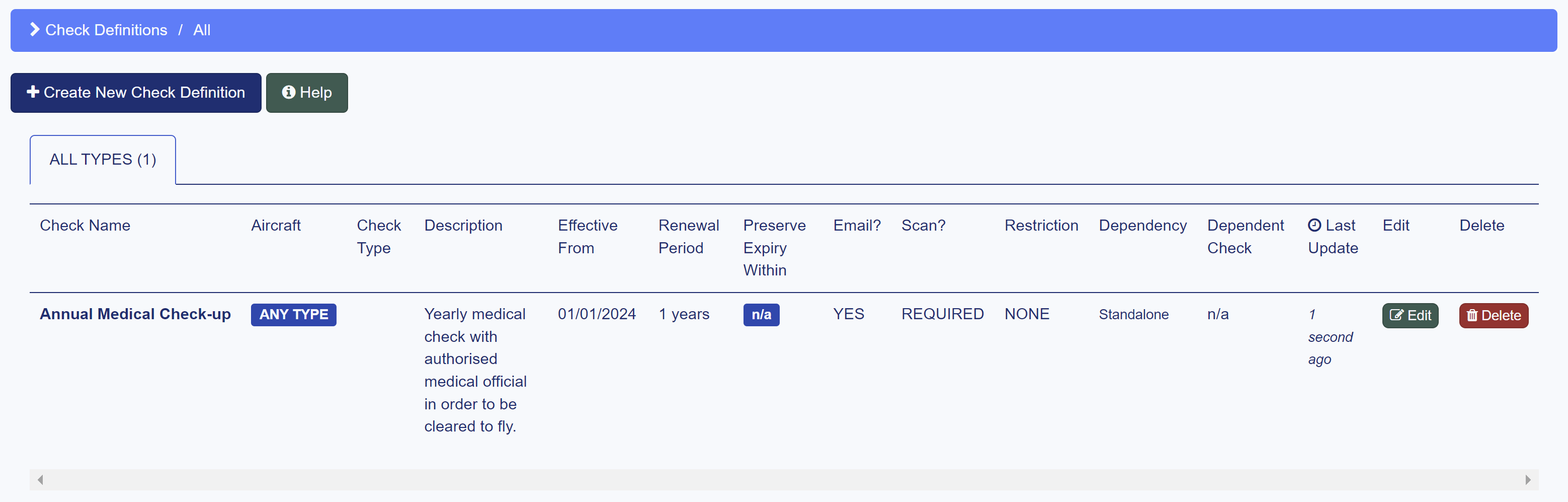
Creating recency items
In HCM, a recency item is very similar to a check, with the key difference that instead of a renewal, you must have completed a certain number of one activity, or completed a number of minutes within a specified timespan to stay current.
In Recency Item Definitions, select Create New Recency Item as we did with a check.
Let's create another example as a recency item, this time for night-time flying - so let's look at the essentials of a recency item.
The essential details for a simple recency item are as follows:
- Check Name - Simply the name of the check
- Description - A brief overview of what the check covers
- Expiry of Check generates a Restriction instead of Failure - Instead of breaking legality, a pilot may just have a restriction if they are not current
- Restriction Message - The restriction message that should be displayed to the pilots and operations
- Applies to Type(s): - Whether or not this check applies to a specific type (leave unchecked to apply to all)
- Frequency Based - Whether they must complete a specific activity a number of times to stay current
- Min. Number - The amount of repeated activities needed in a specified timespan
- Time Based - Whether they must carry out an activity for a certain amount of time in minutes to stay current
- Min. Time (mins) - The amount of time needed in a specified timespan
So, to create a recency item for Night Shifts, where a pilot must have flown for 180 minutes between 22:00 and 06:00 in a 31 day period to stay current, and if they are out of currency then they have a restriction to not be able to fly alone - we can input the following.
| Option | Example |
|---|---|
| Check Name | Night Shifts |
| Description | Pilot must have flown for 180 minutes between 22:00 and 06:00 in a 31 day period to stay current. |
| Restriction? | Yes |
| Restriction Message | Pilot cannot fly alone. |
| Applies to Type(s): | No |
| Frequency Based | No |
| Min. Number | Empty* |
| Time Based | Yes |
| Min. Time (mins) | 180 minutes in 31 days |
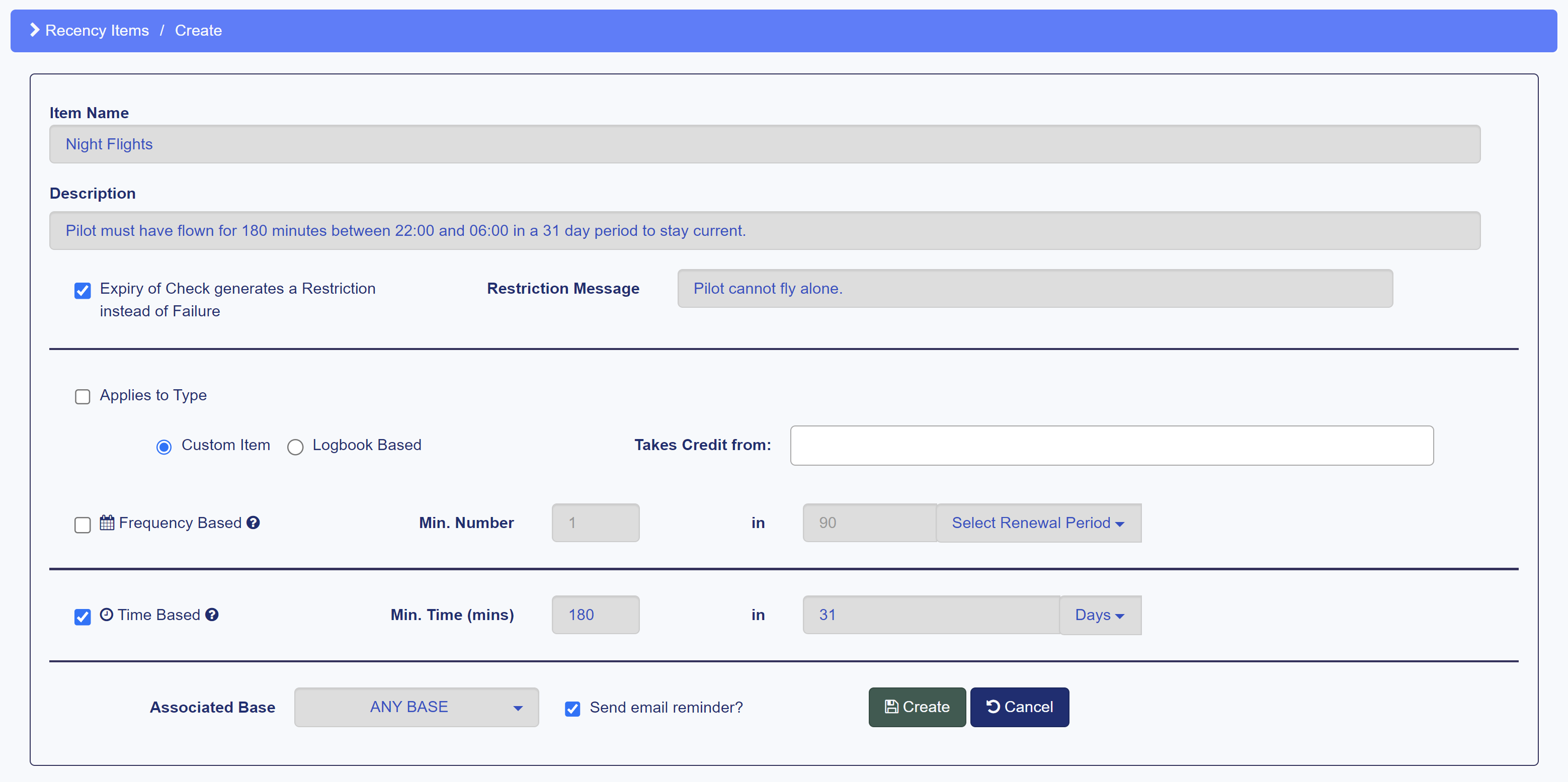
This will then appear similarly to the created checks in a recency item table.
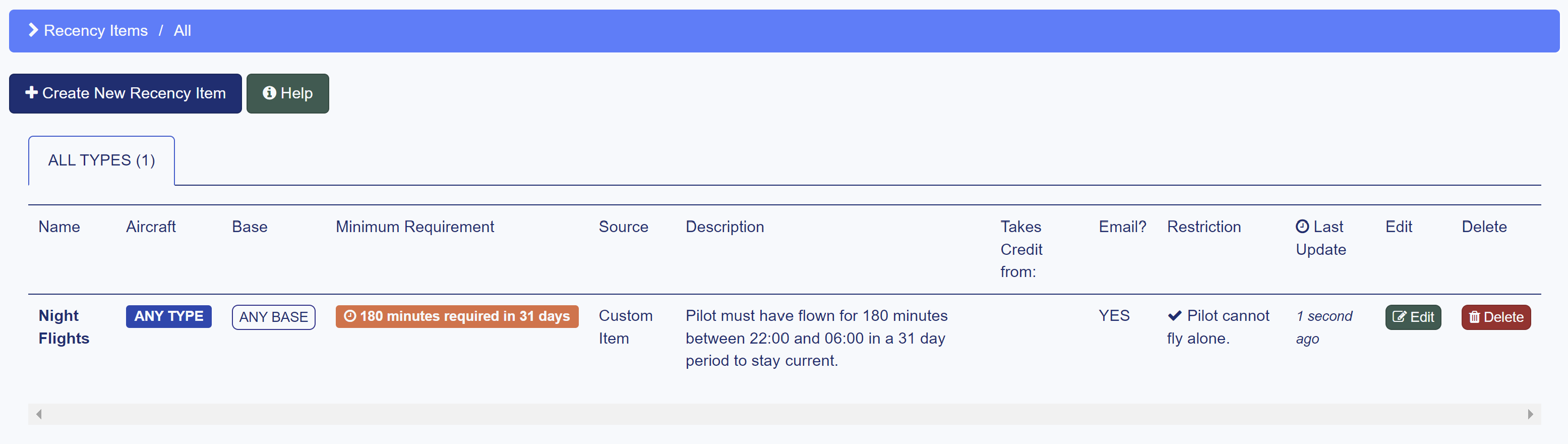
Recency items especially are very useful when synced with logbooks and flight tracking, which are covered in later guides. This example would require manual custom items and time-tracking to establish currency.
Editing existing definitions
Editing existing checks and recency items is simple, just navigate to Check Definitions or Recency Item Definitions to view your existing additions, and select the green Edit button to reopen the creation page and select Save Changes when you're done. Select Delete to remove the check or item from your HCM account.
If you want to update a check that has upcoming changing requirements, but already have checks scheduled with the current definitions - create a new check definition that is effective from an upcoming date and cease scheduling with the old definitions after this date. This can help prevent confusion with existing scheduling and allow you to keep a record of retired checks.
If you're creating your own checks outside of these examples, please refer to your operations manual closely to make sure you are defining checks or items correctly. If you feel you can't represent a check or item correctly, contact us at [email protected] or submit a ticket.
Well done! You've entered all the basic set-up information you need to get started with your new HCM account - let's group some of this data to be able to use the roster and crew management correctly.