FTL Records
To review a crew's FTL history and review a discretion report
Review Notification Settings
Firstly, make sure that the relevant postholders in your operation are in the relevant distribution lists.
(Click Notification Settings in the Top Right Menu)
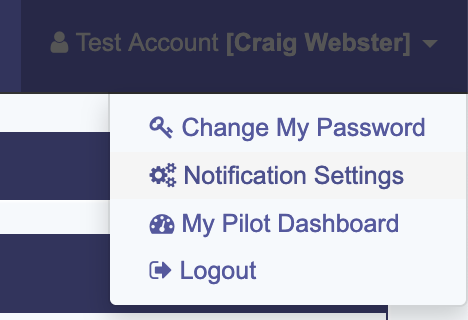
It is optional, but recommended to include your FOI in the list, so that some reports can be forwarded. This is done via a 'Forward to CAA' Checkbox which we will see below.
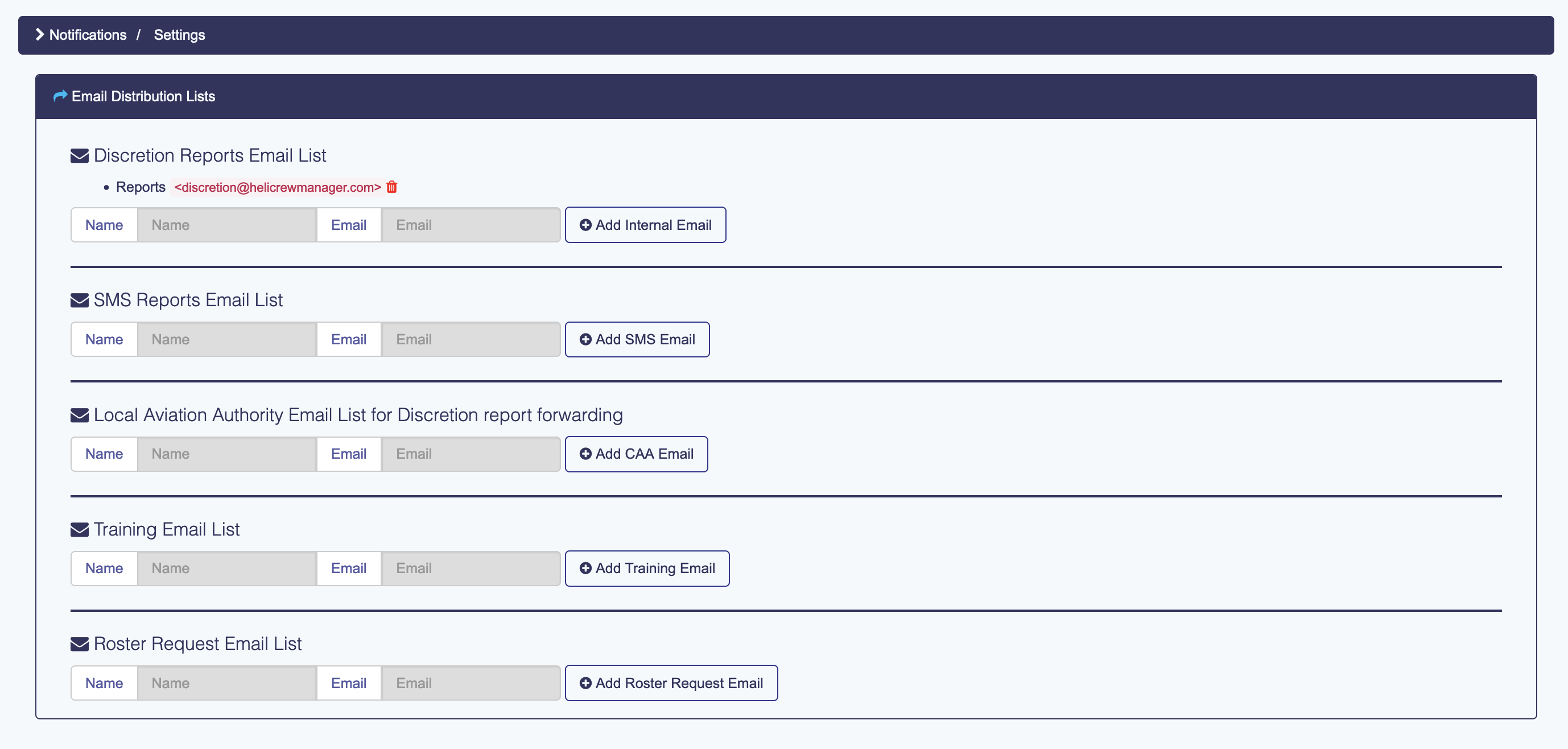
Display FTL Records for a User
Find the user using the Crew Inspector, then click on FTL Records

From here, we can select a month, print (in either a conscise or verbose format. Verbose includes details FTL calculations).
- The aeroplane button gives a list of the flights associated with a duty
- The FTL Button gives a detailed calculation
- The Checks button gives a status of Qualifications required for the duty
Duty Templates can have a Qualification Group associated. This means that it will be checked for validity on the day of the duty.
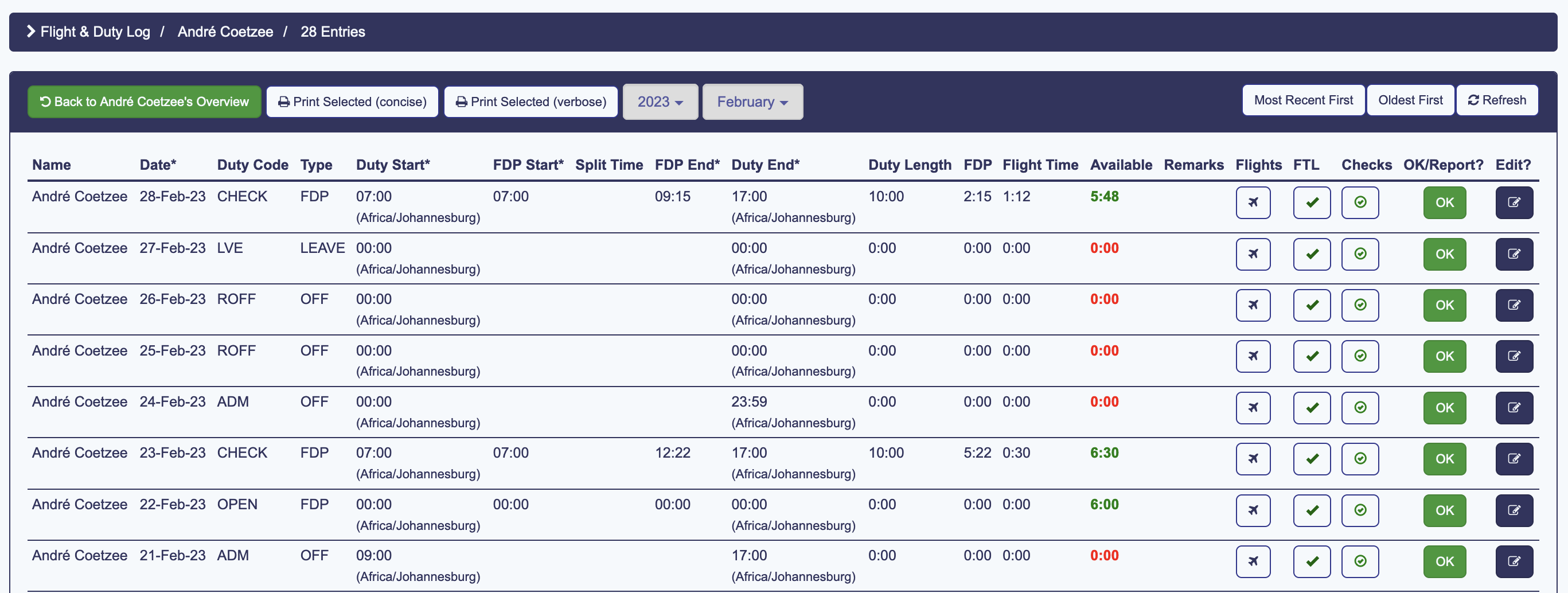
When a Pilot breaks FTL or overflies required Checks
This section refers to the Pilot's Dashboard
Each pilot must review their FTL Records frequently to ensure that they reflect the actual times, as opposed to the planned timings. If an FTL rule is broken, or a duty is performed without the required qualifications, then they must file a Disretion report, which is then reviewed by Operations.
The pilot must cick on the Report FTL & Currency Overfly button
 This displays a report form, with all the details pro-populated.
This displays a report form, with all the details pro-populated.
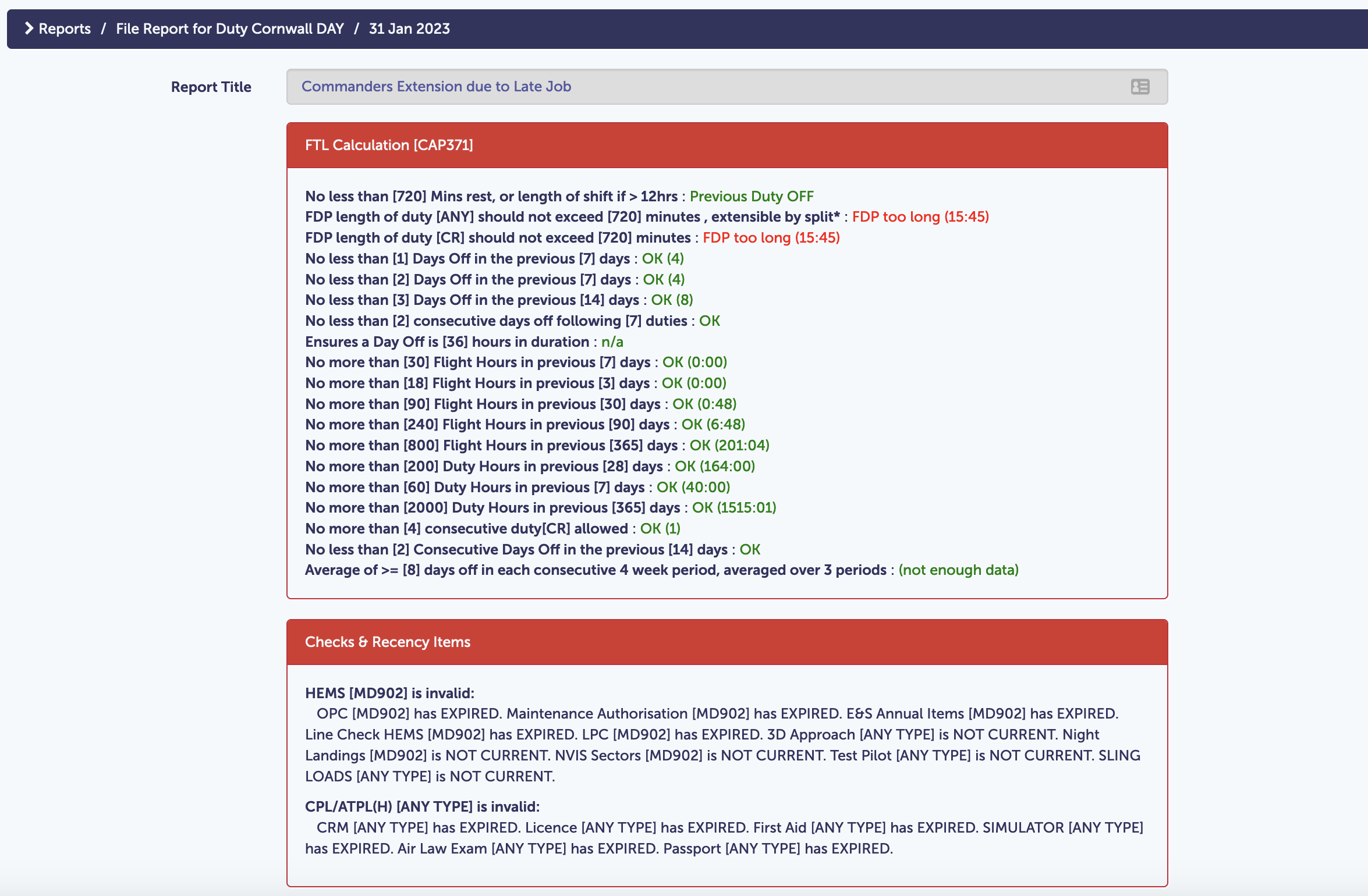
The reasons are put into the Explanation of Circumstances text area.
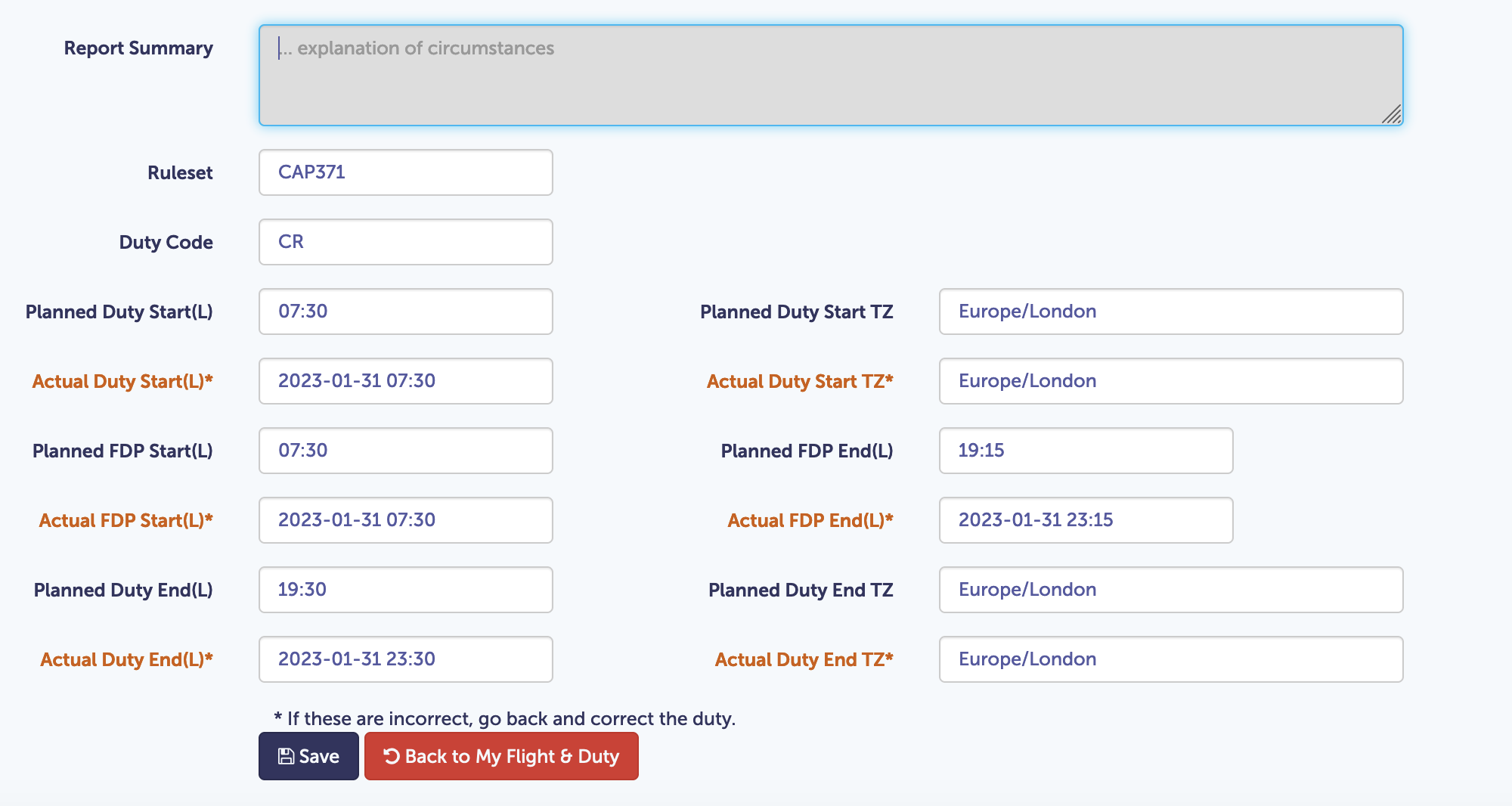
Review by Operations
An email will be sent to the users on the notification settings chain as we set up in step one. On the Operations Dashboard
there will be a message
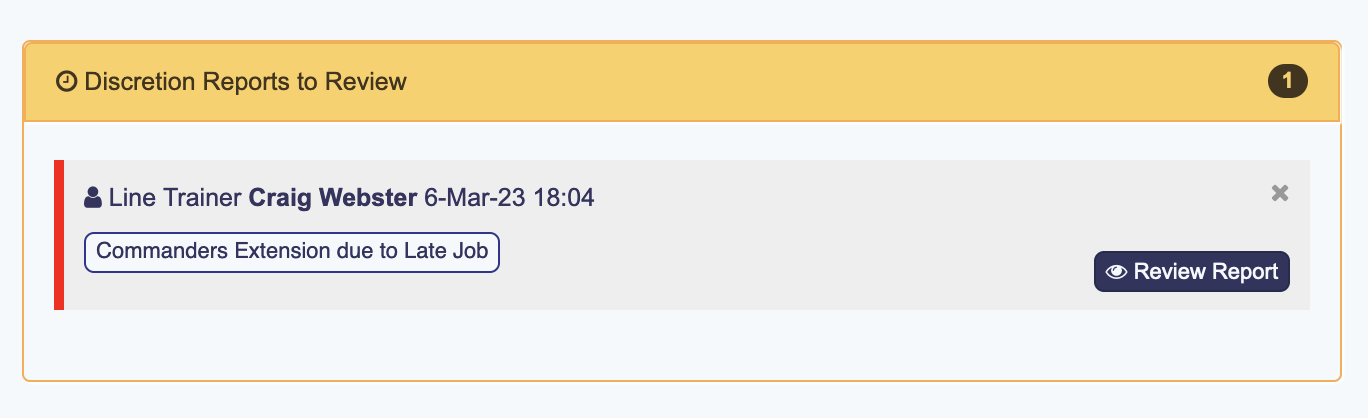
Click on Review Report to see the details and to close the report, and/or forward to the CAA FOI.
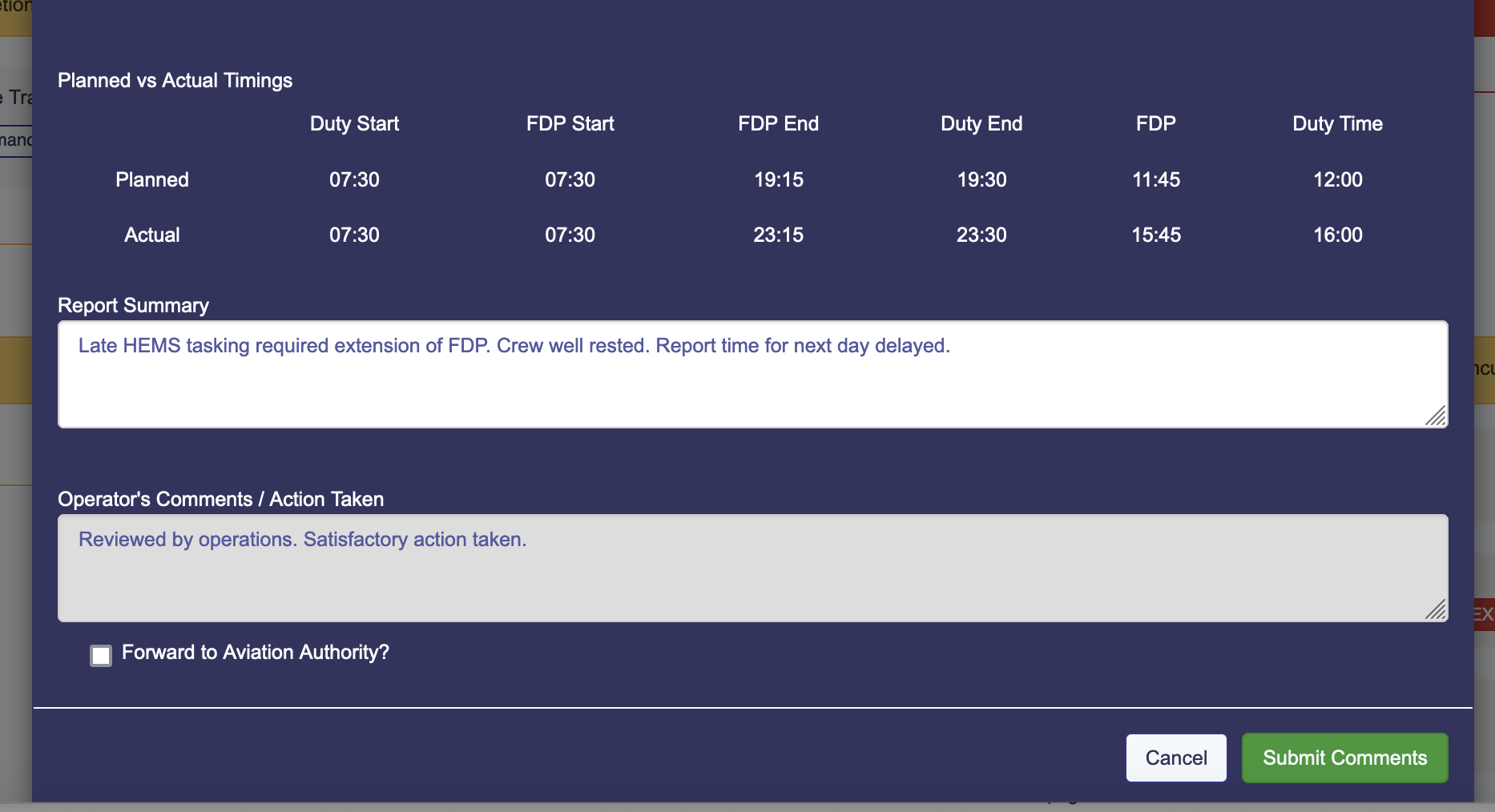
The report is then closed, and all historic reports are available in the Discretion Reports area, downloadable in pdf. Reports will also be forwarded in pdf format to relevant parties.